Event Map
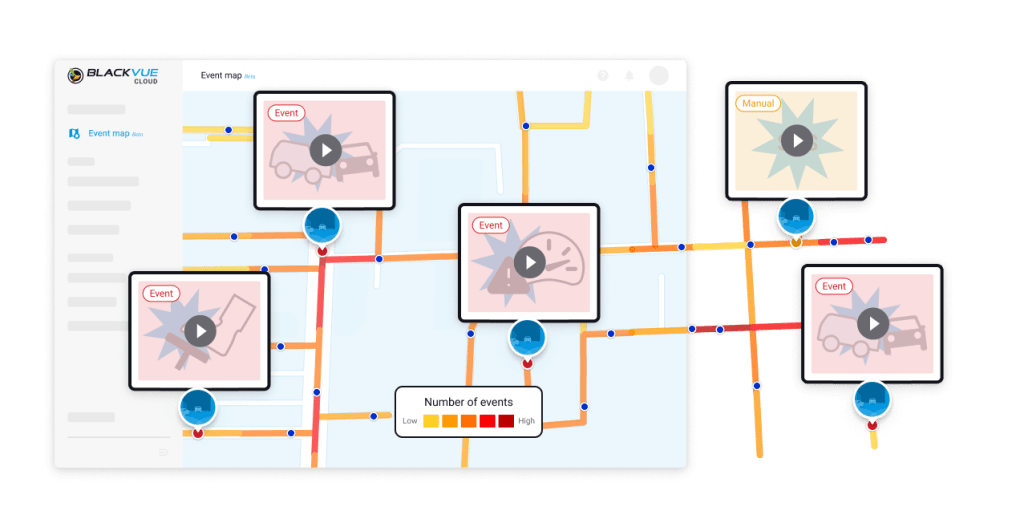
View crowd-sourced
road condition data
and incident videos
Event Map displays Event density data
and Event videos shared by the community.

The road color indicates
the density of Events
recorded on a given segment.
Click a video thumbnail to view the Event type
and click again to play the video.
The View/Filter button lets
you toggle Satellite/Traffic
views and filter the type of
videos to display.
Contribute your own Events
Join the community.
Add your Live Event Upload videos to the Event Map.
Pick a tag, add a description, and share.
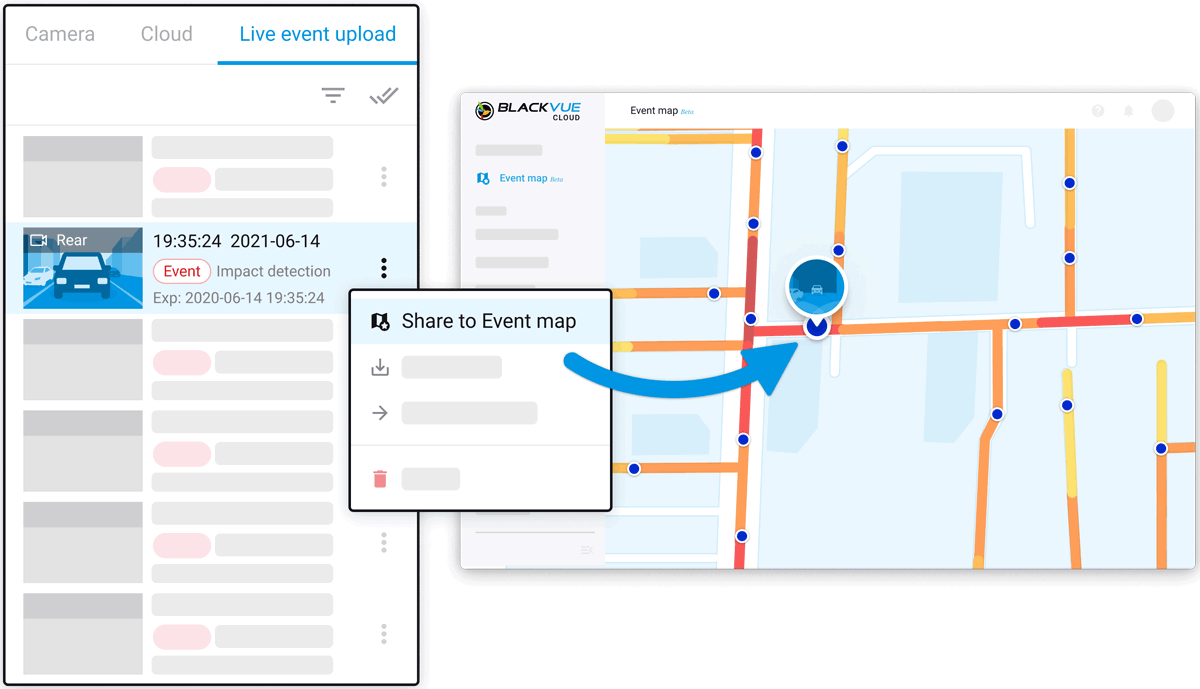
Using the BlackVue App or Web Viewer,
navigate to the Live Event Upload tab of your camera.
Select a video in the list and tap or click
on the ⋮ (3 vertical dots)
Select Share to Event Map,
pick tags and enter a description.
See How It Works
Compatible Models
Event Map works with all BlackVue Cloud-compatible models that support Live Event Upload.
See full compatibility info.
Try Event Map Now
Go to blackvuecloud.com or use the BlackVue App
and create your free BlackVue Cloud account.
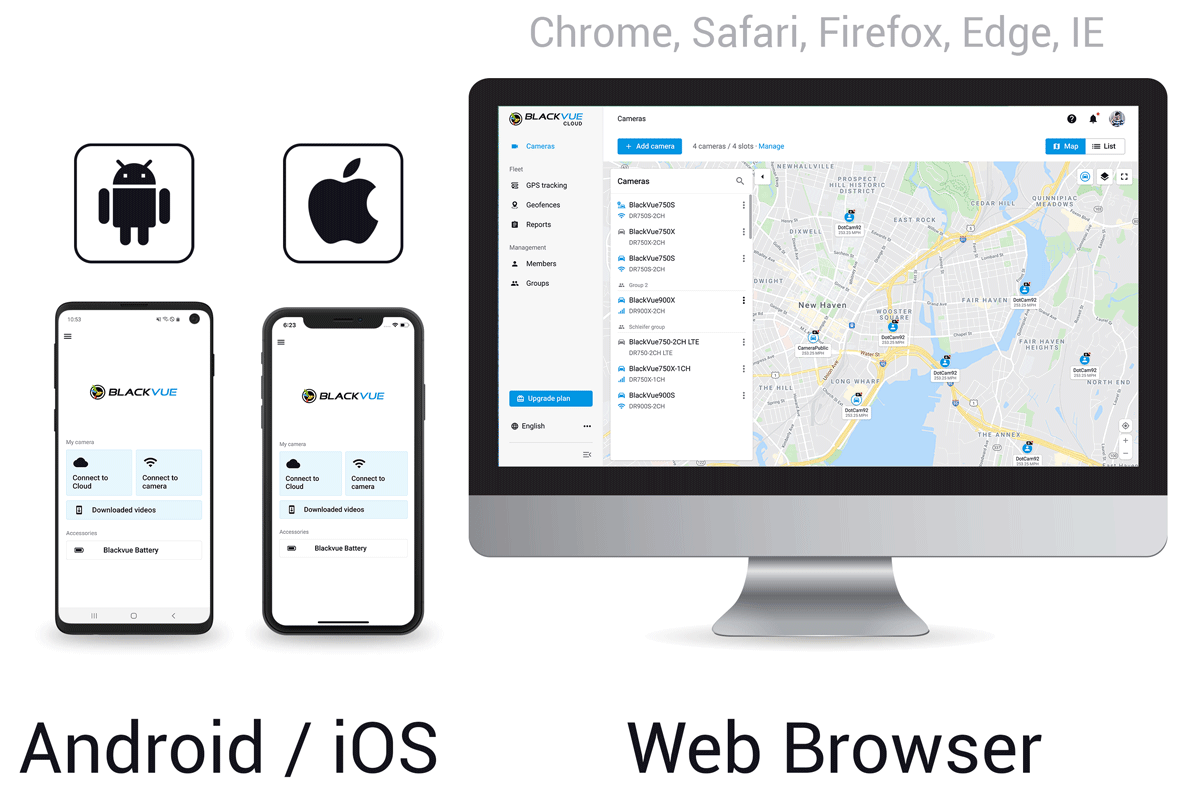
FAQs
Event Map supports all Live Event Upload files. You can customize Live Event Upload options and choose which types of videos are auto-uploaded under Connect to Cloud > Camera settings ⋮ (3 vertical dots) > Live Event Upload.
Note: we plan to expand the range of videos that can be uploaded to the Event Map in future updates.
No. When shared to the Event Map, the video gets copied from the BlackVue Cloud server to the separate dedicated Event Map server. This operation does not use your data bandwidth and Event Map videos do not use your Cloud storage.
Nothing. Videos shared on the Event Map are copied to the Event Map server at the moment they are shared. If you delete the original video, the one on the Event Map will not be affected.
Conversely, deleting your Event Map video won’t affect the original file.


